Take a screenshot of any YouTube video with one click in chrome
There are times when you want to take a screenshot while watching YouTube, but there are various ways to capture the screen.
You can also use the installed capture program or press Printscreen on your keyboard and save it in Paint,
There is a hassle of resizing the window to fit the screen or cropping the size after capturing.
No cumbersome process! If you only want to capture the YouTube screen, you can solve it by installing only one extension.
In addition to this, you can also adjust the YouTube playback speed with a shortcut key, which will be quite useful.
Step 1: Launch the Chrome browser and click here to go to the web store and then install it.
There are a lot of extension programs that can be captured, but I personally like this one because it is the simplest and most convenient.
Step 2: After installation, check the extension's button in Chrome's URL toolbar. If you can't see it, click on the expandable puzzle piece icon and select the Sreenshot YouTube's Pin option as below.
And also you can see if you go to a web page other than YouTube, the screenshot YouTube icon is disabled, and if you go to the YouTube web page where the video is played, it is changed to enabled.
 |
| Screenshot YouTube |
Step 3: If you look at the bottom of the playback screen, you can see the Screenshot menu, and if you click it, YouTube screen capture starts immediately.
 |
| Screenshot YouTube |
Step 4: You can adjust the image format, saving method, and playback speed in the options by clicking the icon of the installed extension.
If you check the checkbox to activate the capture shortcut key, you can take a screenshot using the shortcut key P.
Image format can be selected from png and jpeg webp.
In the Extra features below, you can adjust the playback speed, which can be applied up to 3 times.
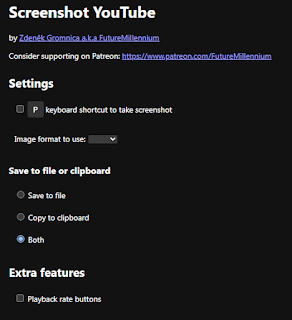 |
| Screenshot YouTube |

Comments
Post a Comment